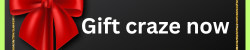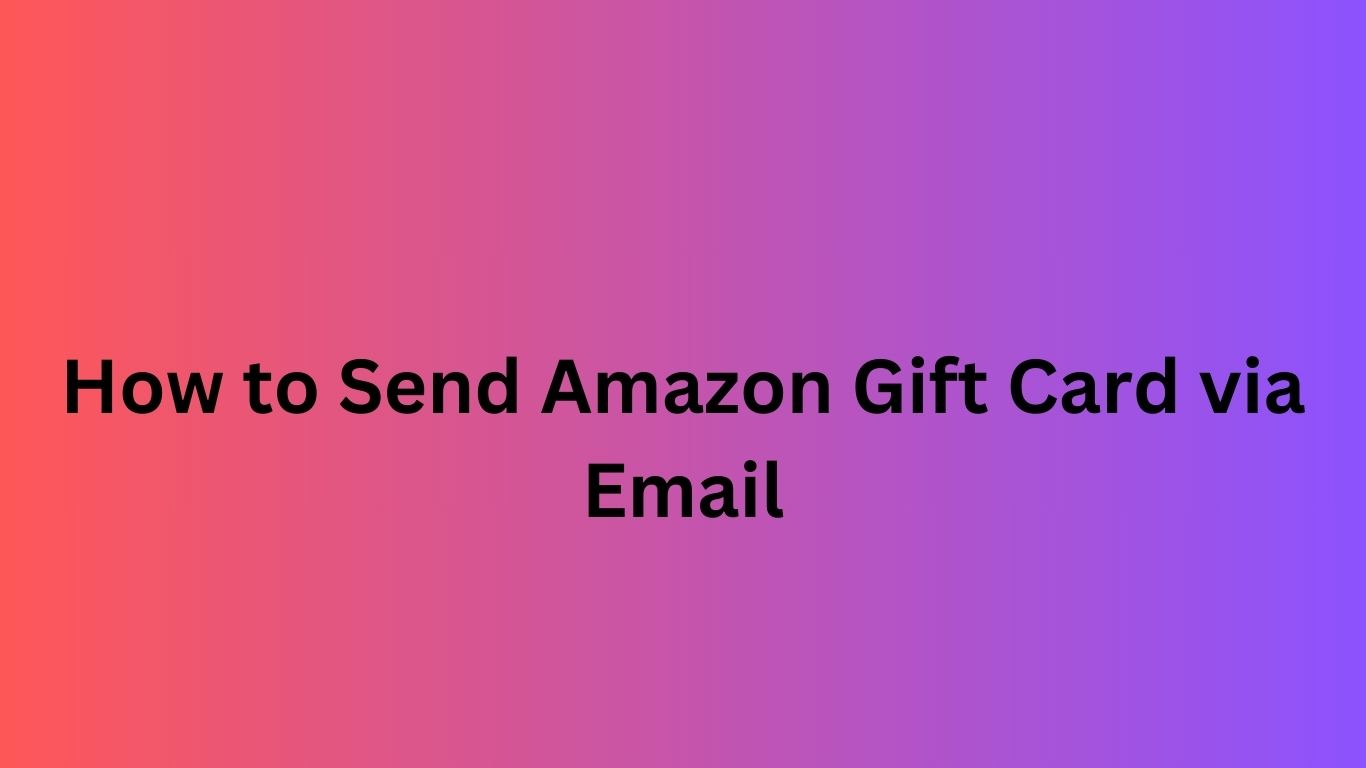Wondering how to send an Amazon gift card via email? It’s simple and quick! You can send an Amazon gift card directly to someone’s email address for them to use instantly. Let’s go over the easy steps to send a gift card via email.
Steps to Send an Amazon Gift Card via Email
- Sign in to Your Amazon Account Open Amazon and sign in with your credentials.
- Go to the Gift Card Section On the top menu, find the “Gift Cards” option and click on it.
- Choose ‘Send eGift Card’ Select the option to send an eGift card to someone by email.
- Select the Amount Choose how much money you want to send. You can choose from preset amounts or enter a custom value.
- Pick a Design Amazon offers various designs for eGift cards. Choose one that fits the occasion.
- Enter the Recipient’s Email Address Type the recipient’s email address correctly. Double-check the email to avoid mistakes.
- Write a Personal Message (Optional) Add a personal note to your recipient. This step is optional but adds a nice touch.
- Choose a Delivery Date You can choose to send the gift card immediately or schedule it for a future date.
- Select Payment Method Use your Amazon balance or a payment method to complete the transaction.
- Confirm and Send Review all the details and click “Place your order” to send the eGift card.
Can You Send Amazon Gift Cards to Multiple People?
Yes, you can send multiple gift cards to different people. Just repeat the steps for each recipient. You can even create a group of people to send the same gift card to.
Can I Cancel the Email Gift Card?
Once an email gift card is sent, you cannot cancel it. Ensure the recipient’s email address is correct before sending. If you make an error, you can contact Amazon support for assistance.
How to Check If the Recipient Has Used the Gift Card
Amazon doesn’t provide an automatic notification when the gift card is redeemed. However, you can check the status in your Amazon account under “Gift Cards.” It will show if the card has been used.
Why Choose an Email Amazon Gift Card?
Email gift cards are:
- Instant: The recipient gets the card immediately.
- Convenient: No need to worry about shipping or physical cards.
- Personal: You can add a special message for your recipient.
- Flexible: They can use it to shop for anything on Amazon.
Things to Remember When Sending Amazon Gift Cards via Email
- Check the Email Address: Make sure you type the correct email address.
- Verify the Amount: Ensure the right amount is selected before sending.
- Message Limitations: Keep your message short and to the point.
- No Expiration: Amazon gift cards typically don’t expire unless noted.
Can I Send an Amazon Gift Card to International Email Addresses?
Yes, you can send Amazon gift cards to international email addresses. However, ensure that the recipient can redeem the card in their country. Some Amazon regions might have different rules and available products.
How to Redeem an Amazon Gift Card Sent via Email
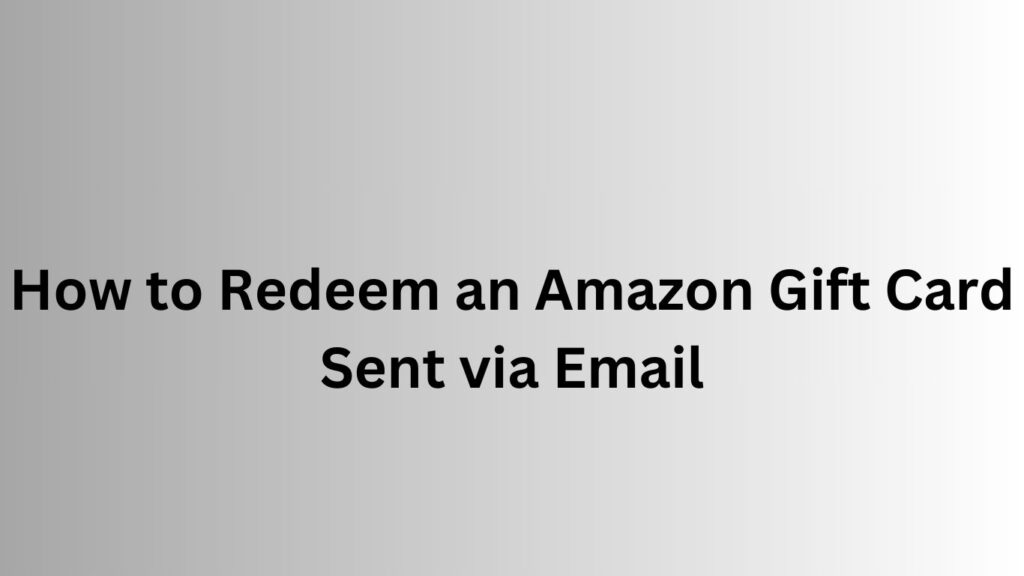
To redeem an Amazon gift card sent via email:
- Open the email from Amazon.
- Click on the “Redeem Now” link.
- Log in to your Amazon account.
- The gift card amount will be applied to your Amazon balance.
Want to Get a Free Amazon Gift Card?
Would you like to get a free Amazon gift card? We provide opportunities for you to claim a free gift card. Visit us to learn how you can start shopping with a free Amazon gift card today.
This guide explains how to send an Amazon gift card via email in a few easy steps. If you’re ready to start shopping, get your free Amazon gift card from us today!
Can I send an Amazon gift card via email?
Yes, you can easily send an Amazon gift card by email.
How do I send an Amazon gift card to multiple people?
Simply repeat the steps for each recipient or select a group.
Can I cancel an Amazon eGift card after sending it?
No, once sent, an eGift card cannot be canceled.
Can I send a gift card to an international email address?
Yes, but make sure the recipient can redeem it in their country.
How do I redeem an Amazon eGift card?
Click the link in the email, log into your account, and redeem.