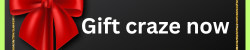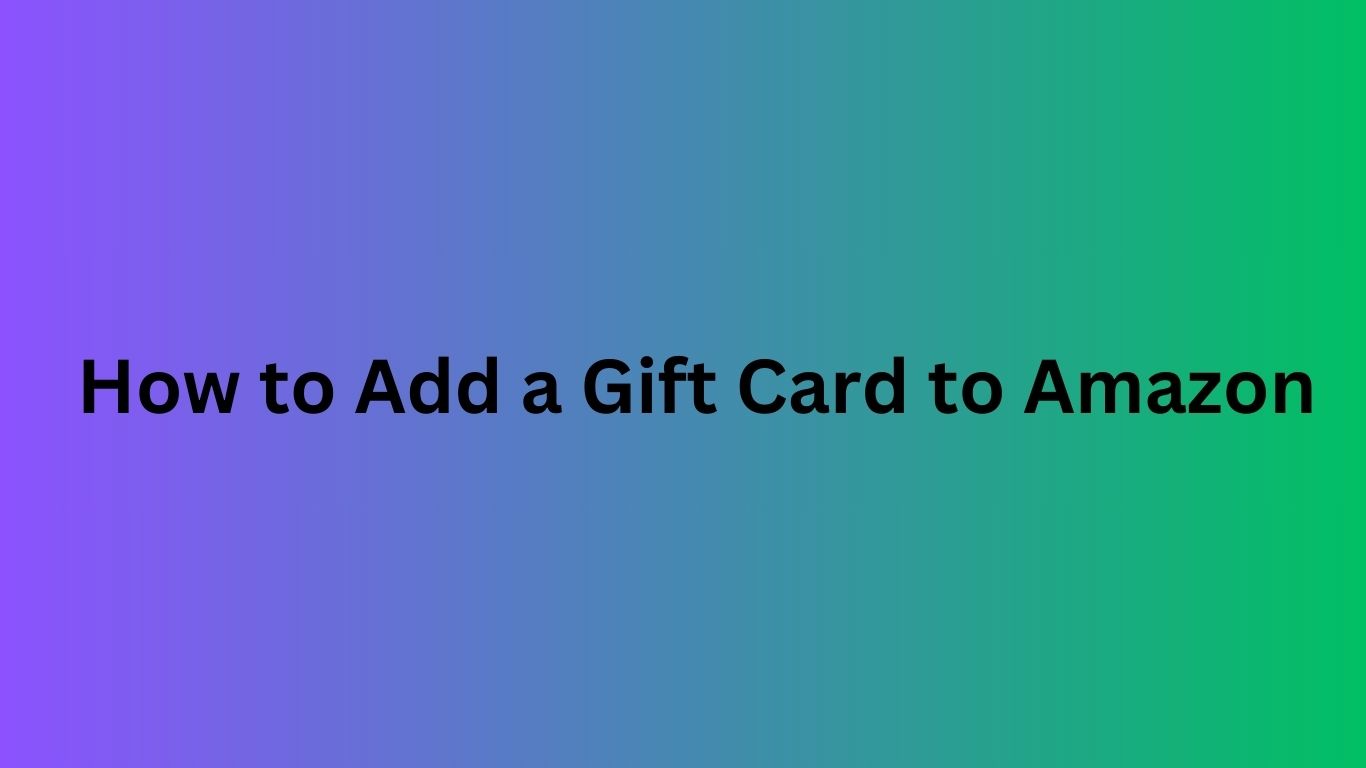Wondering how to add a gift card to Amazon? It’s an easy process that allows you to use the balance from your gift card to shop for anything on Amazon. Whether you received an Amazon gift card or a third-party one, you can add it to your Amazon account and start using it right away. Let’s walk you through the steps.
How to Add a Gift Card to Your Amazon Account
Step 1: Sign In to Your Amazon Account
First, go to the Amazon website or open the Amazon app. Log in to your account by entering your email and password. If you don’t have an account yet, you can create one by clicking on the “Sign Up” button.
Step 2: Go to Your Account Settings
Once you are logged in, hover your mouse over the “Accounts & Lists” option in the top-right corner of the page. A dropdown menu will appear. Click on “Your Account” to go to your account settings.
Step 3: Find the Gift Cards Section
In your account settings, you will find an option called “Gift Cards.” Click on this option to manage your gift card balance.
Step 4: Redeem Your Gift Card
You’ll see a box that says “Redeem a Gift Card.” Enter the gift card code (usually 16 digits) found on the back of your card or in the email if it’s an e-gift card. Once you enter the code, click “Apply to Your Account.” The balance will be added to your Amazon account.
Step 5: Use Your Gift Card Balance for Purchases
Once the gift card balance is added to your account, it will be available for use. When you shop on Amazon, your gift card balance will automatically be applied during checkout.
How to Add a Gift Card to Your Amazon Balance
If you want to add the gift card to your Amazon balance (for future purchases), simply follow the same steps mentioned above. Once you redeem the card, it will be added to your account balance, and you can use it anytime. The balance will remain in your Amazon account until you decide to spend it.
How to Add a Gift Card to Your Amazon Order
Adding a gift card to your Amazon order is very simple. During checkout, you will be given the option to choose a payment method. If you have a gift card balance in your account, it will appear as an available payment method. Just select the gift card as your payment option and proceed with your order.
How to Add a Gift Card to Your Amazon Wish List
Amazon doesn’t allow you to directly add a gift card to your Wish List. However, you can save items in your Wish List and use your gift card balance when you purchase them. After adding products to your Wish List, simply check out with your gift card balance when ready to buy.
Bonus Tip: How to Add a Visa Gift Card to Amazon
You can also add a Visa gift card to Amazon in the same way as any credit or debit card. Simply go to your account settings and navigate to the payment methods section. Enter the Visa gift card number, expiration date, and CVV code to add it as a payment option. This can be used to pay for your Amazon orders, just like any other credit card.
Get a Free Amazon Gift Card Today!
We want to help you save on your Amazon purchases. Click here to get a free Amazon gift card! Our mission is to provide free Amazon gift cards so you can enjoy your shopping spree without spending a dime. Don’t miss out!
Adding a gift card to Amazon is a straightforward process. Whether you’re using an Amazon gift card, Visa card, or a third-party gift card, your balance will be ready for use in just a few simple steps. Start shopping today and enjoy the convenience of using your gift card balance!
How can I add a gift card to my Amazon account?
To add a gift card to Amazon, sign in to your account, go to “Your Account,” then select “Gift Cards & Registry.” Choose “Apply a Gift Card to Your Account” and enter the gift card code.
Can I add a physical gift card to Amazon?
Yes, you can add both physical and e-gift cards to your Amazon account. Just enter the unique gift card code provided on the back of the card.
How do I add an Amazon gift card balance?
To add your Amazon gift card balance, log in, go to the “Gift Cards” section, and enter the gift card code. Your balance will be automatically updated.
Can I add multiple gift cards to my Amazon account?
Yes, you can add multiple gift cards to your Amazon account. Simply enter each code separately, and the total balance will be available for your purchases.
Can I add a gift card to my Amazon account using the mobile app?
Yes, you can add a gift card using the Amazon mobile app. Go to “Your Account,” tap on “Gift Cards,” and enter the code.
What should I do if my gift card code is not working on Amazon?
If your gift card code isn’t working, double-check that the code is entered correctly. If the issue persists, contact Amazon support for assistance.
Can I use my Amazon gift card balance for digital content like Kindle books or movies?
Yes, you can use your gift card balance for most digital purchases, including Kindle books, apps, and Amazon Video rentals or purchases.