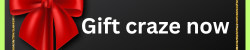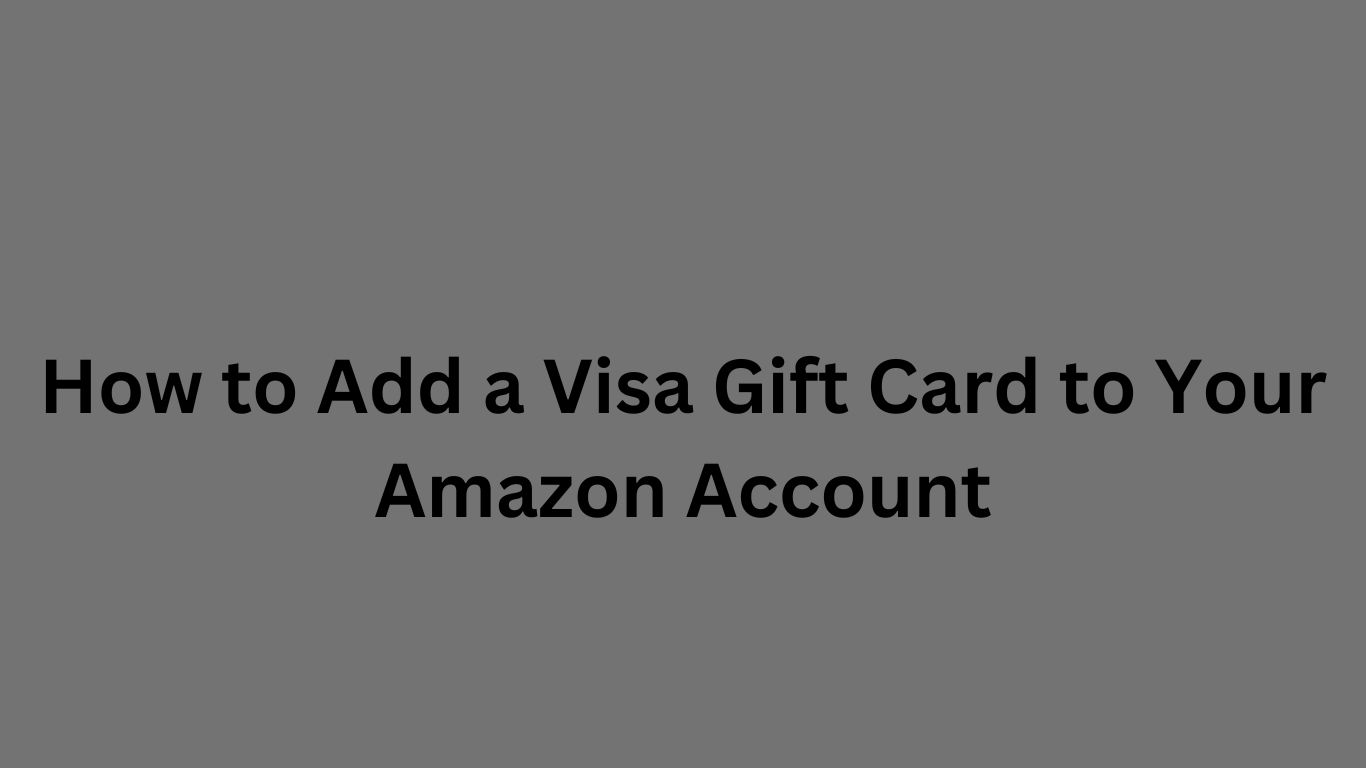Wondering how to add a Visa gift card to Amazon? It’s a straightforward process that lets you easily use your Visa gift card for Amazon purchases. Whether you want to add a Visa gift card to your Amazon account balance or use it for a single order, this step-by-step guide will help you do it quickly.
Step-by-Step Guide on How to Add a Visa Gift Card to Amazon
Step 1: Sign In to Your Amazon Account
The first step is to sign in to your Amazon account. Open the Amazon website amazon and enter your login credentials. If you don’t have an account, simply create one.
Step 2: Go to Your Account Settings
Once you are logged in, hover over or click on the “Accounts & Lists” option at the top-right corner of the Amazon homepage. From the dropdown menu, select “Your Account.”
Step 3: Navigate to the Payment Options
In the “Your Account” section, locate the “Payments” option. It’s under the “Ordering and shopping preferences” section. Click on “Payment options” to manage your payment methods.
Step 4: Select “Add a Credit or Debit Card”
Under the Payment options page, you’ll see an option to add a new payment method. Click on the “Add a credit or debit card” button to begin adding your Visa gift card details.
Step 5: Enter Your Visa Gift Card Details
Now, enter the Visa gift card number. It’s a 16-digit number found on the front of your Visa gift card. You will also need to input the expiration date, the security code (CVV) on the back of the card, and the billing address associated with the card. Make sure all details are accurate to avoid errors.
Step 6: Set the Visa Gift Card as Your Default Payment Method (Optional)
If you want to use the Visa gift card for future Amazon purchases, you can set it as your default payment method. Simply select the option “Set as default” when entering the card information.
Step 7: Confirm the Details and Save
Once you’ve entered all the information, double-check the details to make sure everything is correct. Click on “Add your card” to save the Visa gift card to your Amazon account.
Step 8: Use the Visa Gift Card for Purchases
After adding the Visa gift card, you can now use it for your Amazon orders. During checkout, Amazon will automatically apply the Visa gift card balance to your order. If your order total exceeds the gift card balance, you can pay the remaining amount using another payment method.
How to Add a Visa Gift Card to Amazon Balance
If you want to add the Visa gift card balance to your Amazon account for future use, you can also redeem it as a gift card. To do this:
- Go to “Your Account.”
- Click on the “Gift Cards” section.
- Enter the Visa gift card number as if it were a regular Amazon gift card.
Your Visa gift card balance will be added to your Amazon account and can be used on future purchases.
How to Use a Visa Gift Card on Amazon Order
When you are ready to place an order, simply follow these steps:
- Add items to your cart.
- Proceed to checkout.
- In the “Payment Method” section, select your Visa gift card.
- Amazon will automatically apply the balance.
If the balance on the Visa gift card is less than the order amount, you can pay the remaining balance using another payment method like a credit card or debit card.
Get Your Free Amazon Gift Card Today!
If you want a free Amazon gift card, we have got you covered! Visit our site to get your free Amazon gift card. We specialize in offering free gift cards to help you enjoy your Amazon shopping experience even more.
By following these steps, adding your Visa gift card to Amazon becomes easy. Now, you can make your shopping experience hassle-free with your Visa gift card balance. Don’t forget to claim your free Amazon gift card and start shopping today!
How to Add a Visa Gift Card to Your Amazon Account
Yes, you can add a Visa gift card to your Amazon account and use it like a regular debit or credit card.
Can I use a Visa gift card for my Amazon Prime subscription?
Yes, you can use a Visa gift card to pay for an Amazon Prime subscription, just like any other payment method.
What if the Visa gift card balance is lower than my total order?
If the Visa gift card balance is not enough to cover your entire order, Amazon will charge the remaining balance to your other linked payment methods (like a credit card or debit card).
Can I use multiple Visa gift cards on Amazon?
Yes, you can add and use multiple Visa gift cards by repeating the process of adding a payment method for each card. Amazon will automatically use the balance on each card.
Do I need to register my Visa gift card before adding it to Amazon?
Some Visa gift cards require you to register your card online before using it for online purchases. You can check the card’s website for instructions on registration.